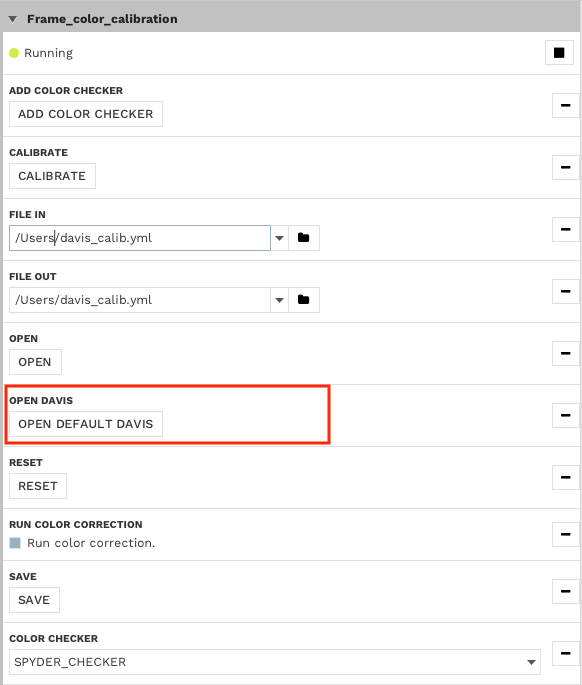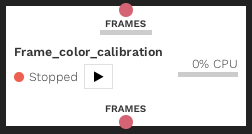Frame Color Calibration Module
Module Selection |
Module Appearance |
|---|---|
|
|
This module performs color calibration and color correction for RGB frames.
Usage
Introduction
The idea with color calibration is to use a color checker (ex MacBeth Color Checker or Spyder Checkr) to find a mapping between uncalibrated and true color space. In this implementation, the color checker is detected, and the uncalibrated colors of the checker are stored. Since we know the calibrated colors of the checker, we can find a mapping between the uncalibrated and true known colors. This mapping can then correct the colors of images from the same sensor and lighting conditions. Below is an example where our DAVIS camera is calibrated.
 Original frame to the
left and color corrected (post calibration) to the right.
Original frame to the
left and color corrected (post calibration) to the right.
Perform Calibration
Before continuing, ensure you have a supported color checker (either MacBeth ColorChecker or Spyder Checkr) at hand. It is also important to have very good lighting. The color checker should be well-lit and the lighting should be uniform.
To perform color calibration using this module, follow the steps below:
Set up a structure as below with RGB frames going in and visualize both the input and the output frame.
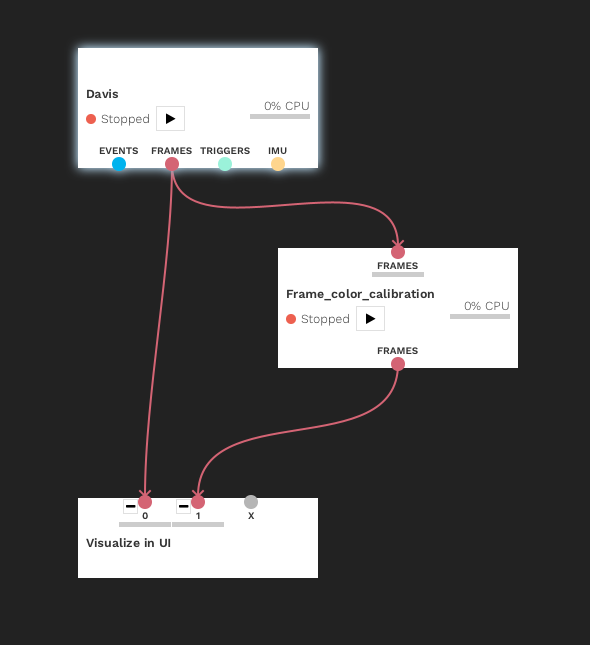
Start the input module and the calibration module.
Make sure to have the color checker well in frame and that the checker is well-lit.
Choose the COLOR CHECKER type in the module settings and press ADD COLOR CHECKER. To improve calibration, add more color checkers by pressing ADD COLOR CHECKER multiple times.
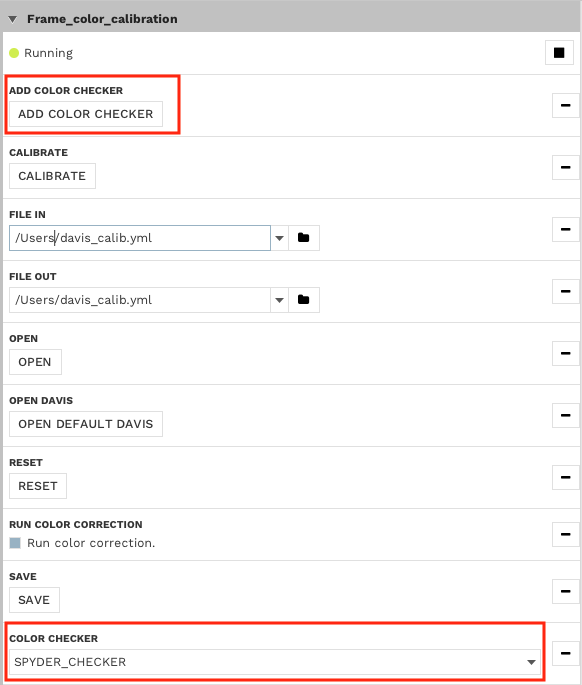
Press CALIBRATE to start calibration.
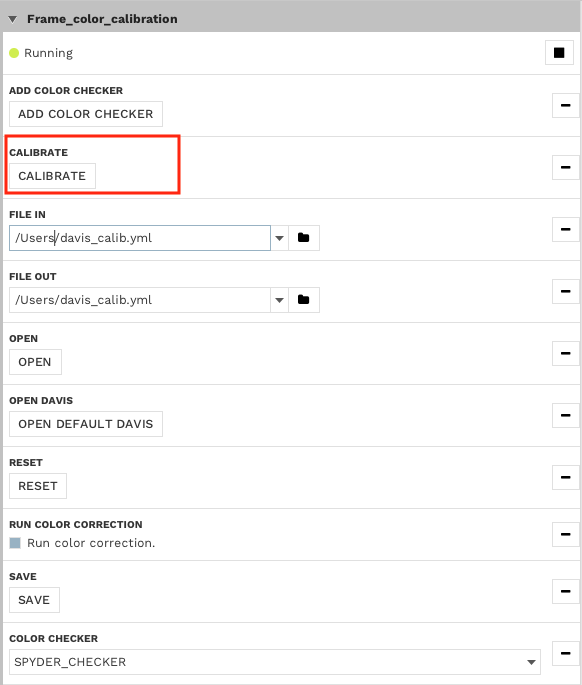
The color correction will start automatically after calibration is done. Evaluate the result visually. If needed, redo color checker acquisition and calibration by clicking RESET.
Save calibration by filling in a desired output path (in FILE OUT field) and pressing SAVE.
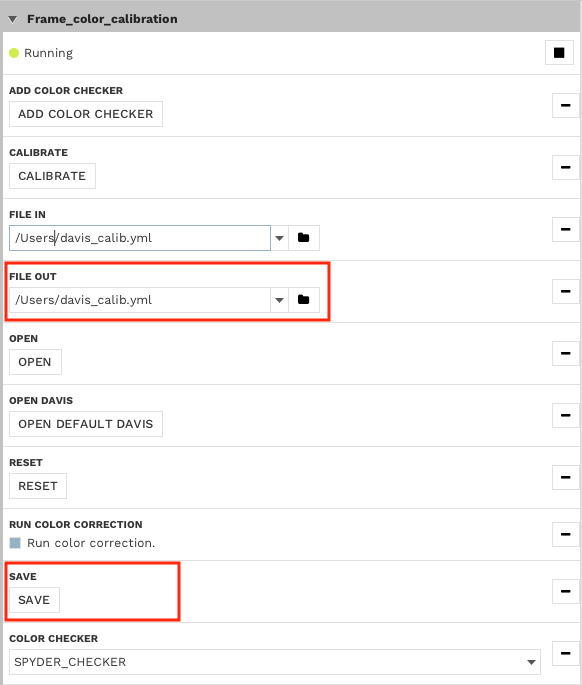
Run Color Correction
To run color correction, first do calibration, open a saved calibration or use the default Davis calibration.
See above how to perform calibration.
To open a saved calibration, fill in the path to the calibration file in the FILE IN field and press OPEN. ‘
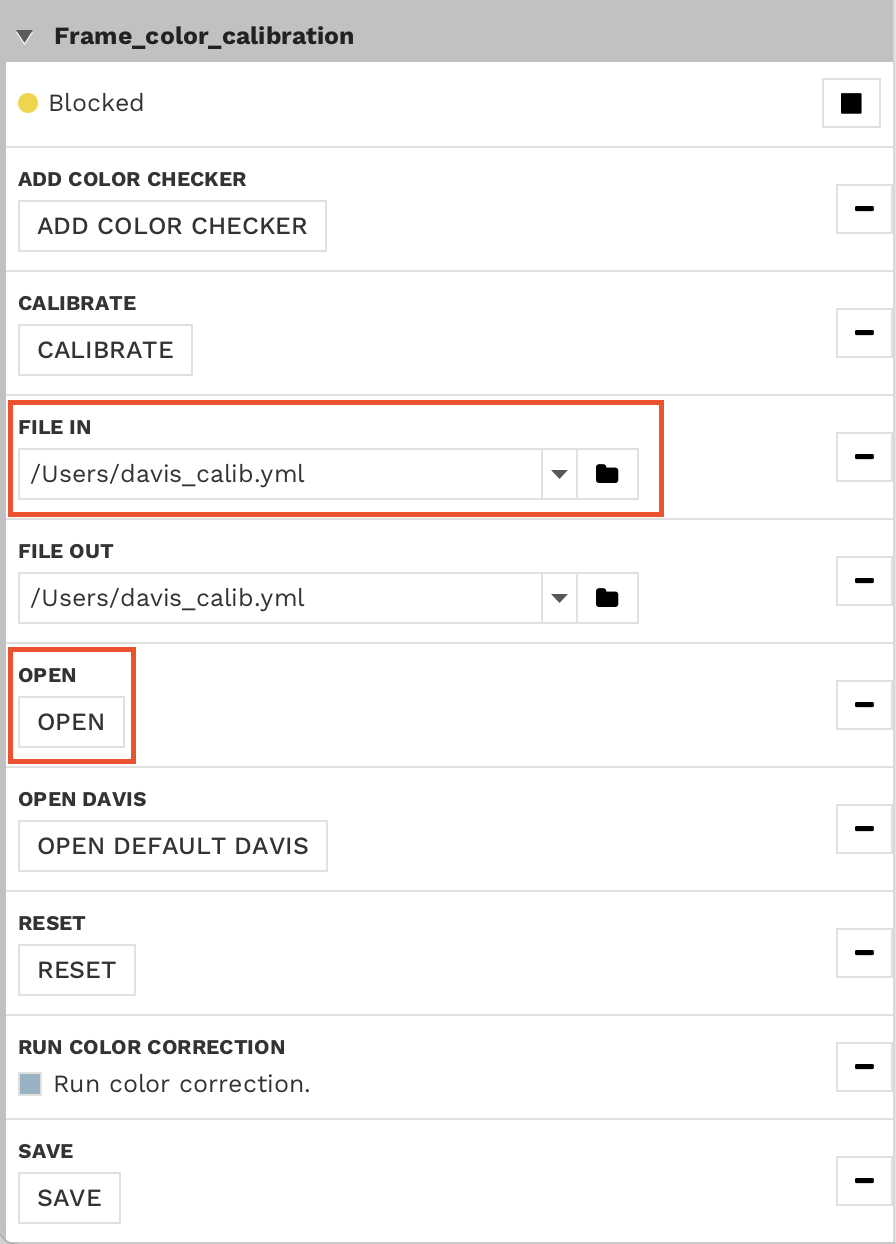
To open the default Davis calibration, press OPEN DEFAULT DAVIS.