Record & Play Back Data
Record Data
Select the Record configuration in the left sidebar of DV. The current configuration gets replaced with a standard recording configuration. The default record configuration records all events, frames, imu, and trigger data from a connected DVS / Davis camera.
Select the Output tab to visualize the recording live.
Choose what camera input you want to record from under Input Selection in the Capture settings on the right side.
Recording can be started by clicking on the button with the red circle. By default, every recording creates a new file in your home directory. All data is recorded in the aedat 4.0 format.
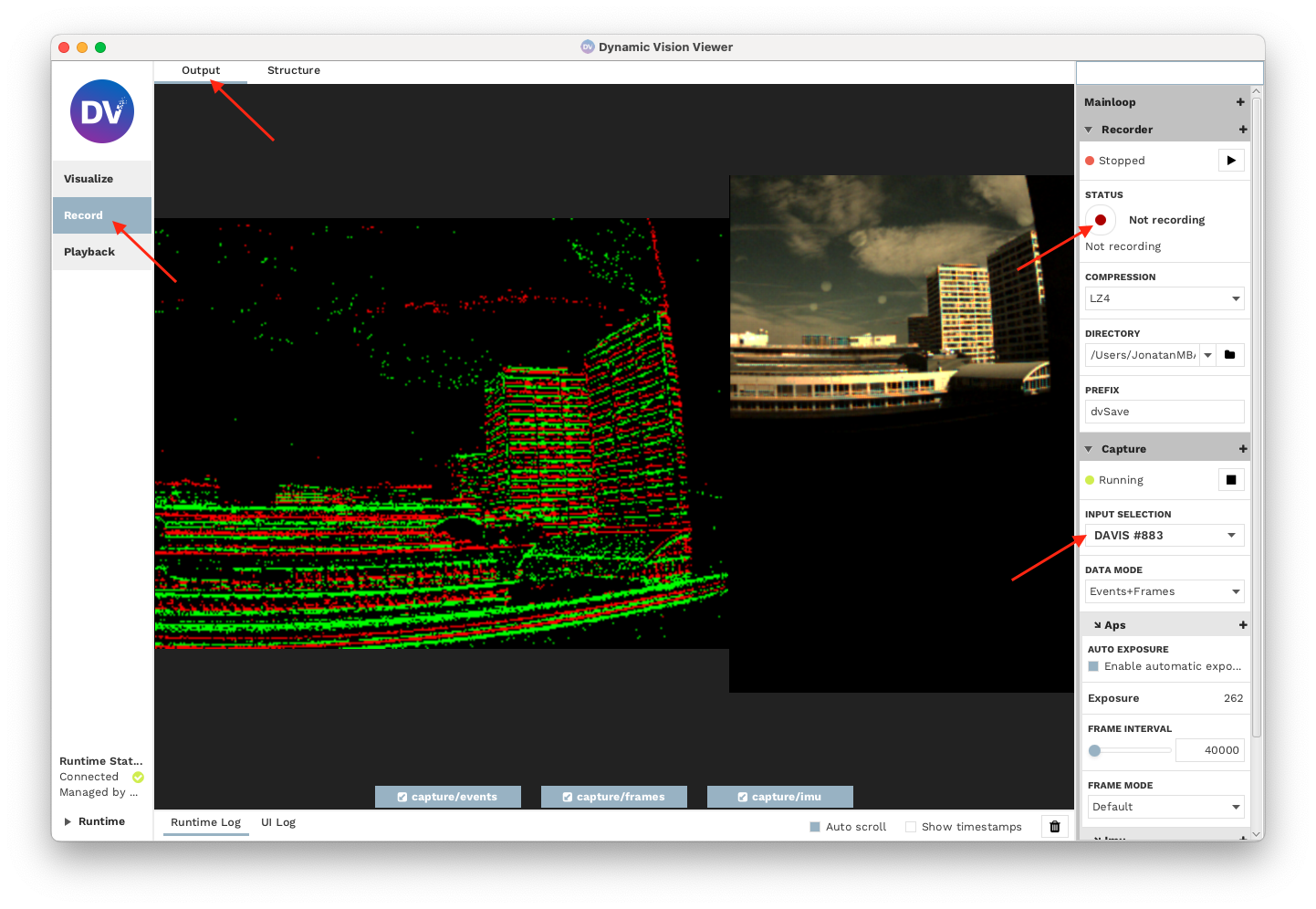
Play Back Data
To play back and visualize the recorded data, see the tutorial on how to visualize the output.