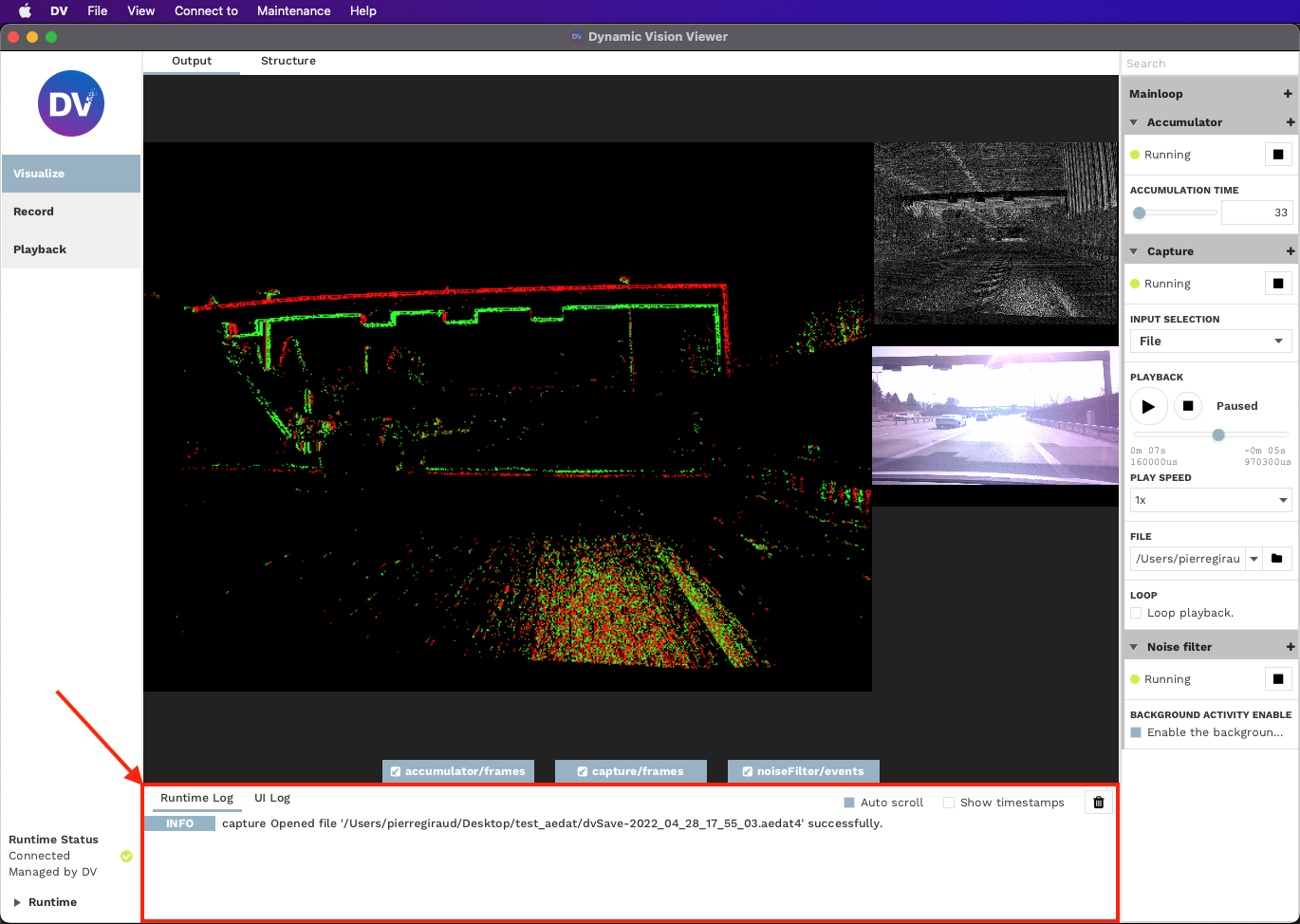Getting Started
This page presents a beginner’s introduction on how the GUI of our DV software is structured and how to use it.
Output Tab
You can switch to the output tab of
DVto visualize the output data.You can control the windows for each data that is visualized (size, full screen, event color coding).
You can hide/show the different windows.
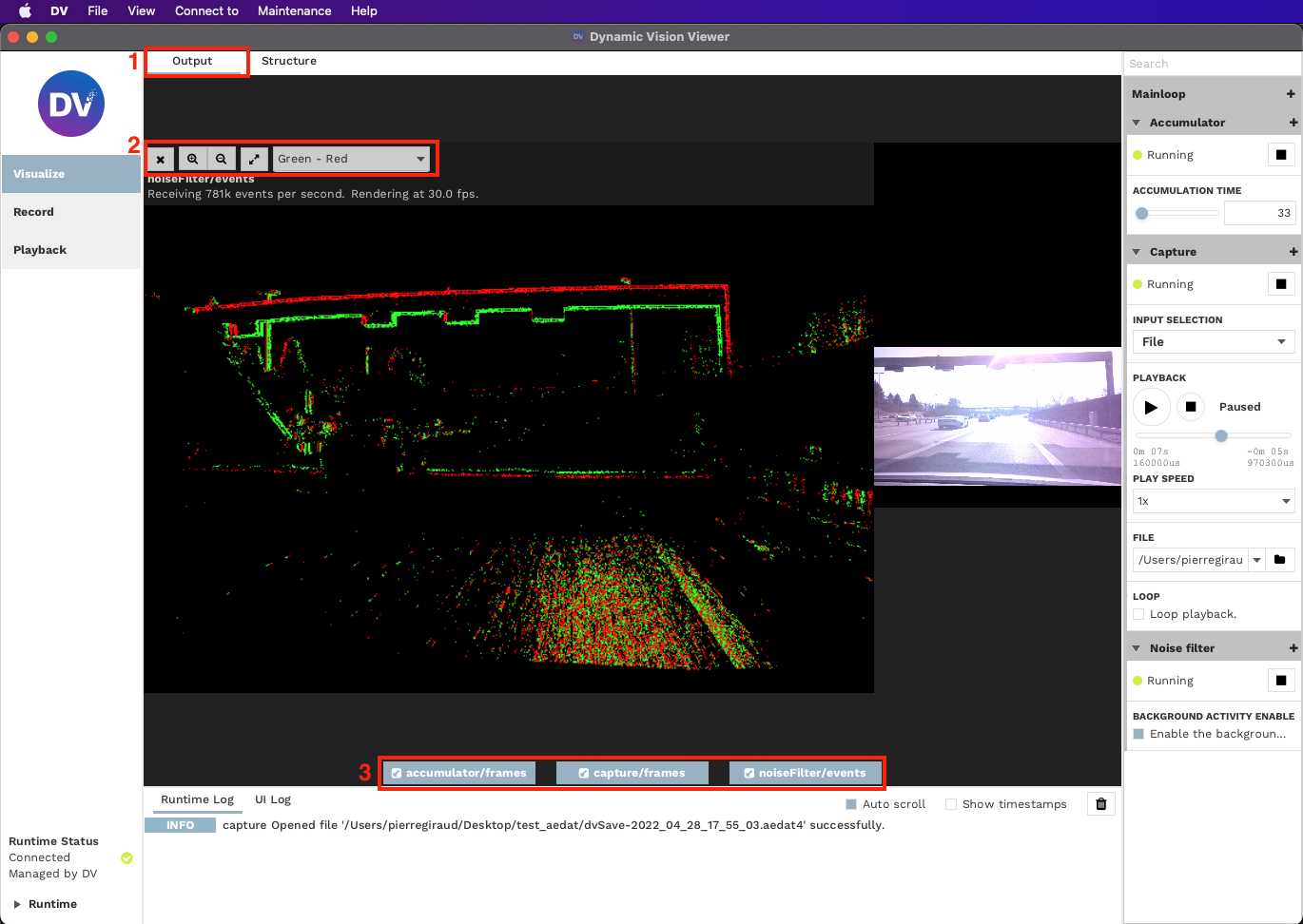
Structure Tab
You can switch to the structure tab of
DVto visualize the block logic (DV Modules) of the data processing.You can view and control what processing is being performed.
You can see and select which data is being visualized (sent to the Output Tab)
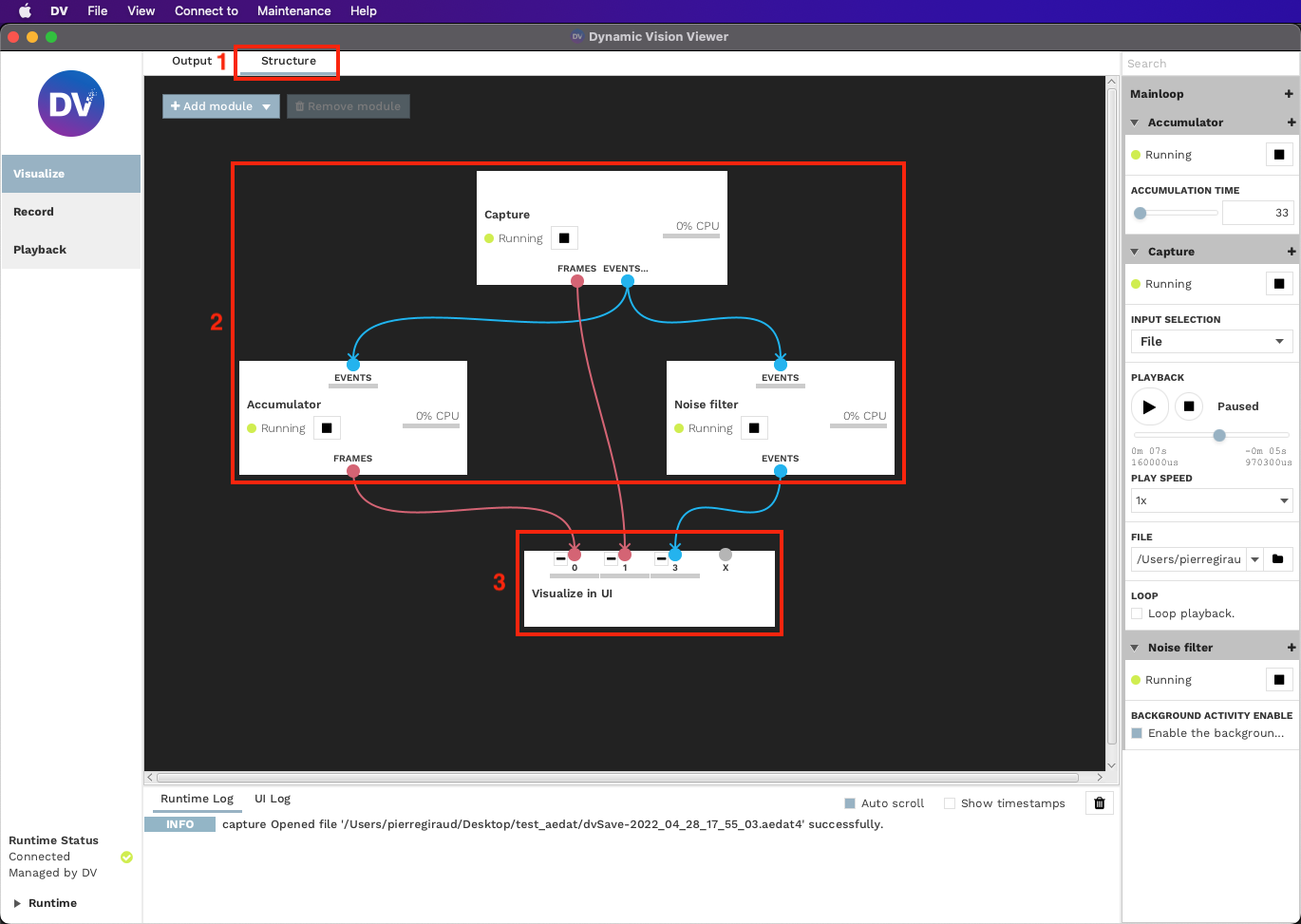
To control the processing structure, there are 3 main functionalities around the Modules:
Removing Modules from the structure.
Adding Modules to the structure.
Connecting Modules together and controlling the data flow.
Removing Modules
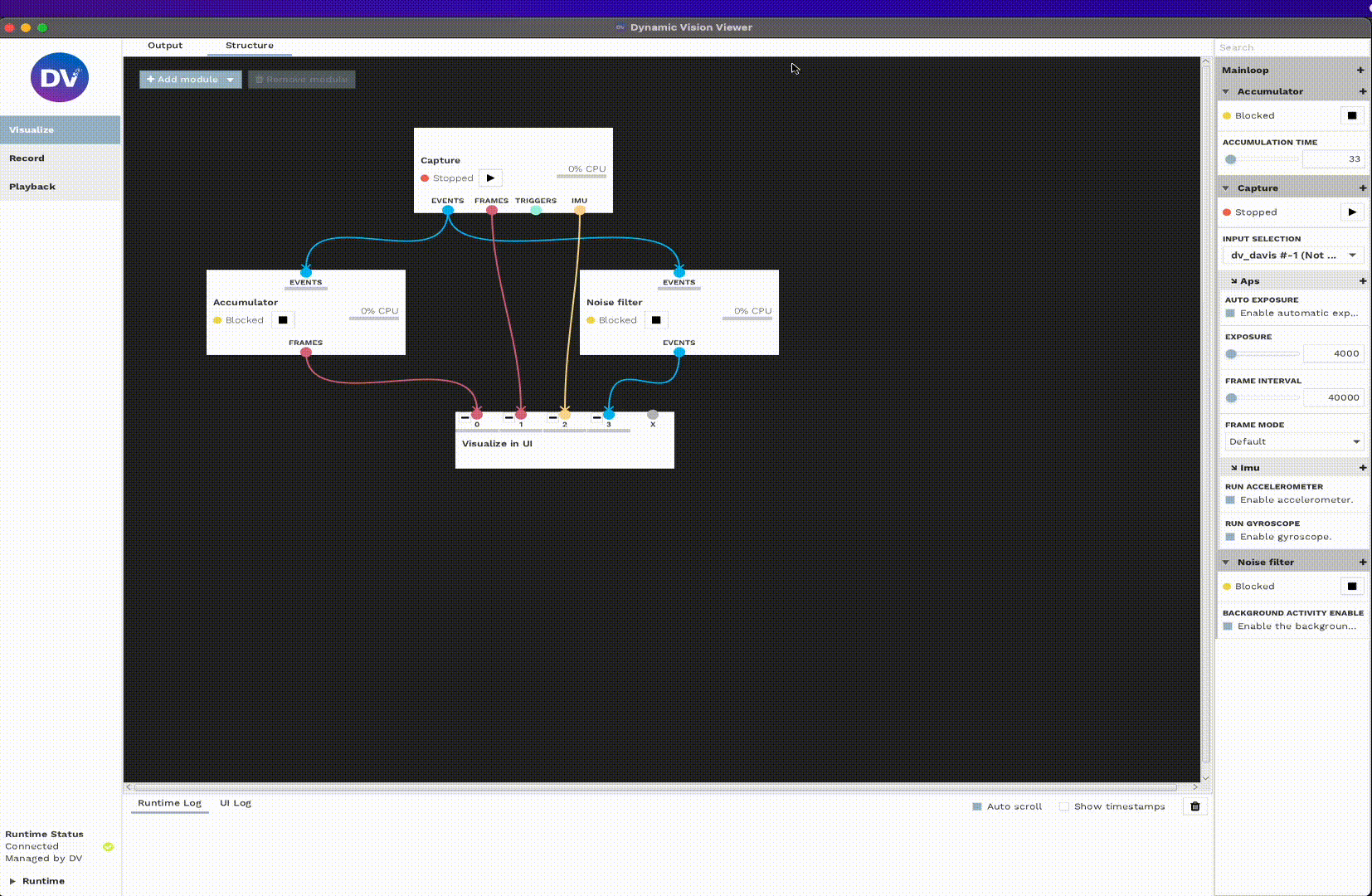
Adding Modules
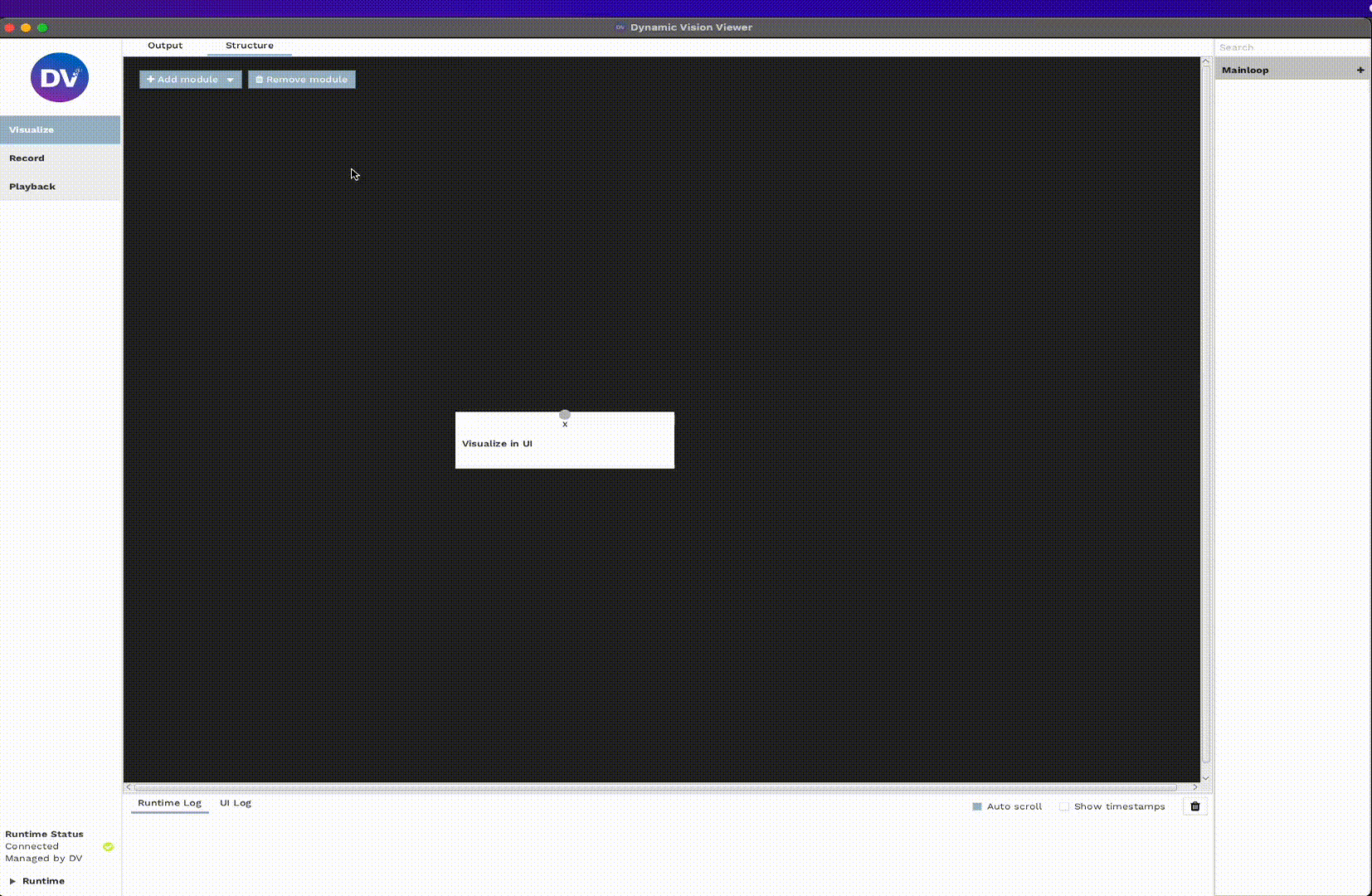
Note: See the list of built-in modules in DV here
Connecting Modules
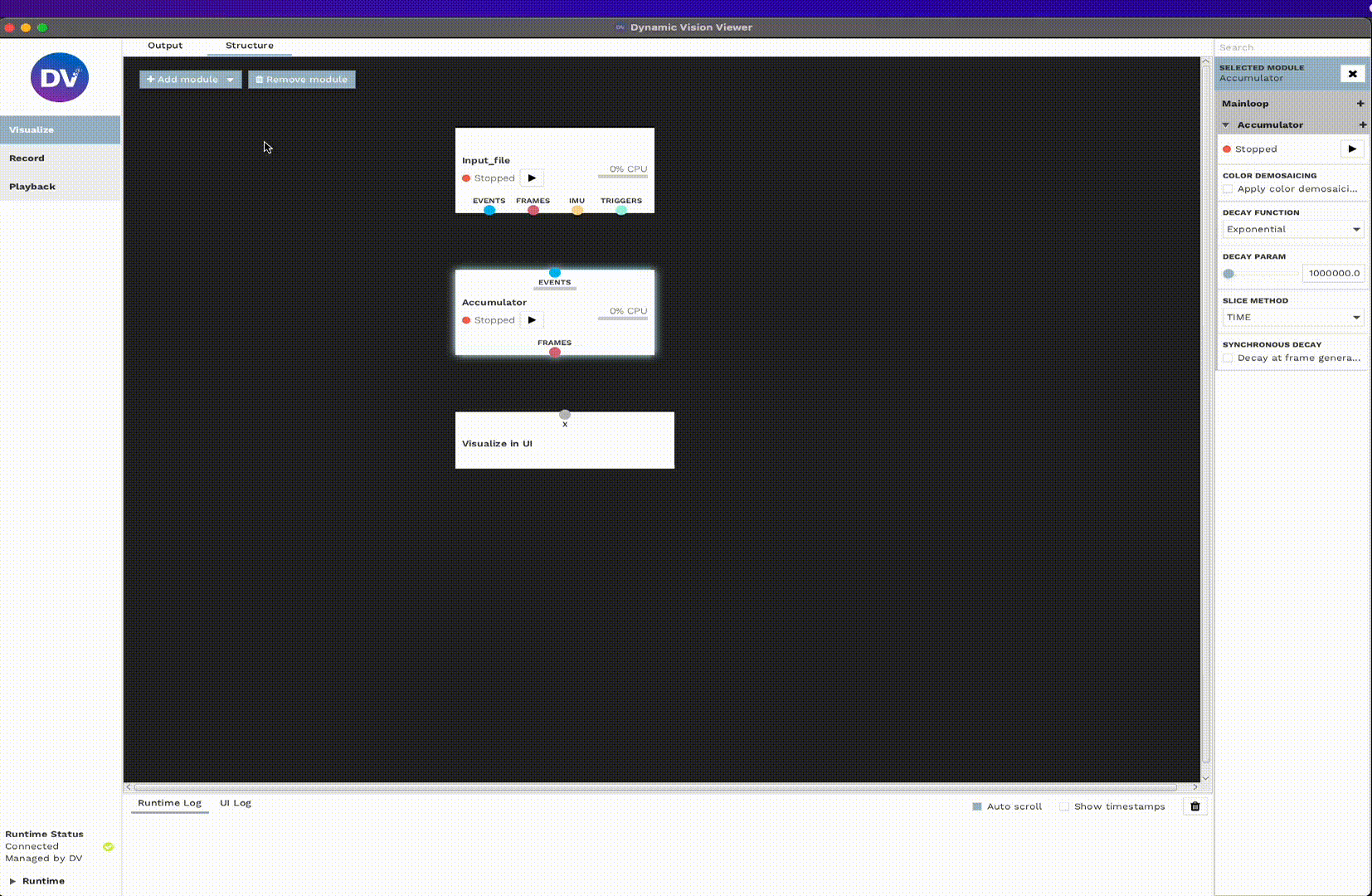
Project Bar
On the left side of DV, you have the Project Bar, where you can select existing or saved projects. These projects
are .xml files that store the status of both the Output Tab and the Structure Tab.
Via the File tab at the very top of DV, you can:
Load existing projects with the
Open projectoption.Create a new project from scratch with the
New projectoption.Save the current status of your project via the
Save projectoption.
The Visualize, Record and Playback are default projects that are always present in DV for convenience.
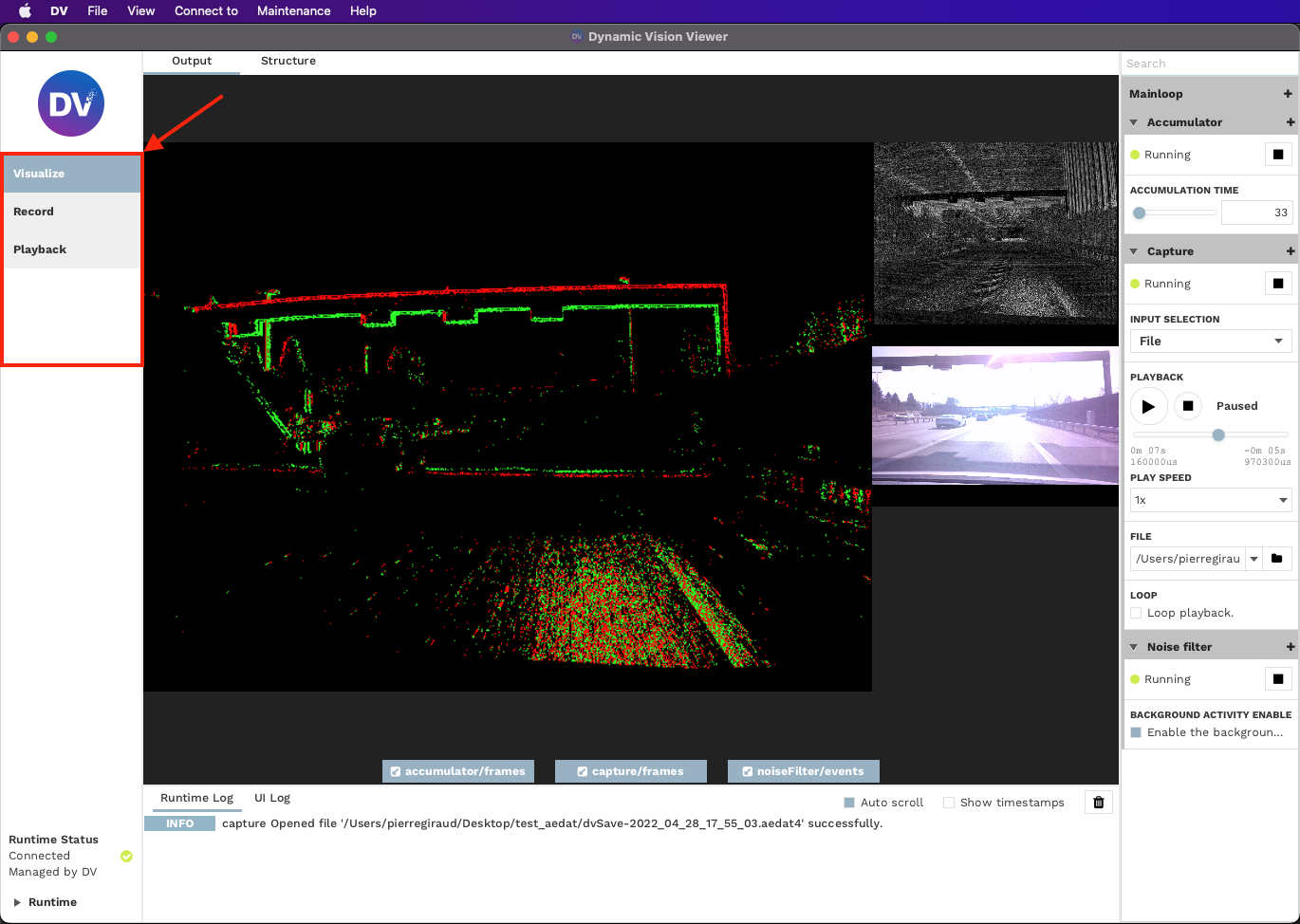
Configuration Bar
On the right side of DV, you have the Configuration Bar, this is where you can view and change the different
parameters of the modules present in the Structure Tab.
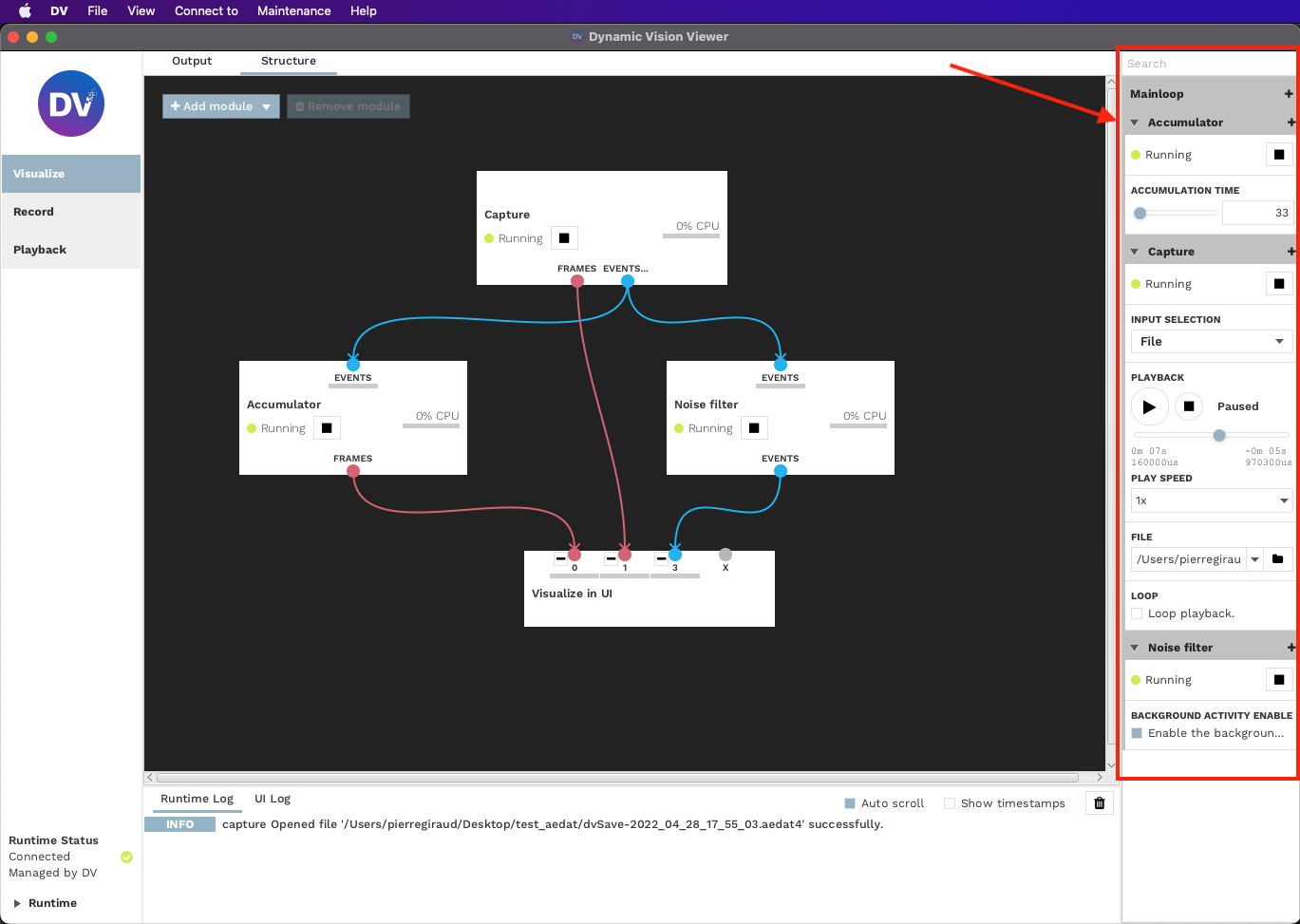
Advanced settings can be shown by clicking the + button next to the module name.
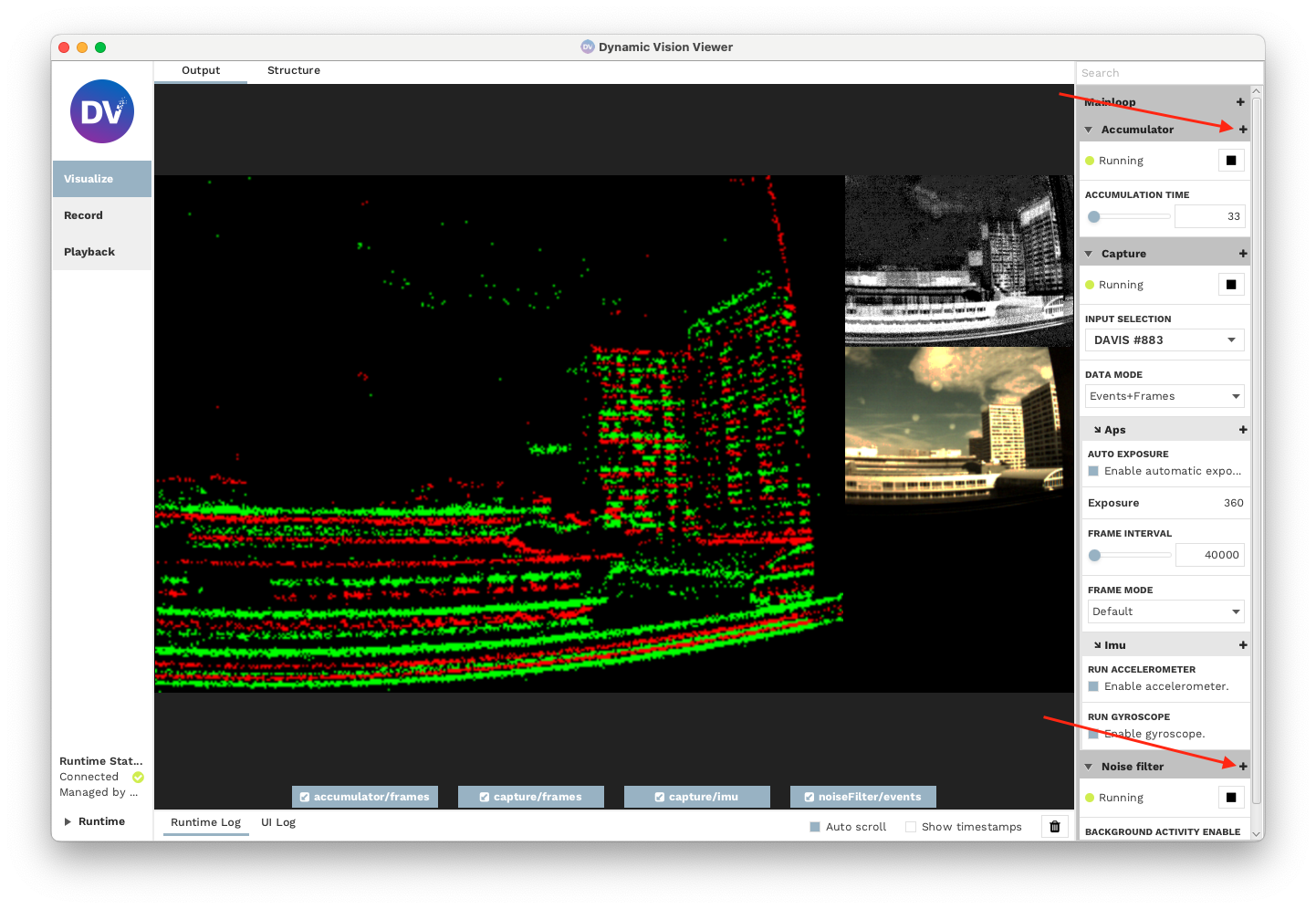
Logs/Console Bar
At the bottom of DV, you have the Logs/Console Bar, this is where any information or error message is displayed.
This section is split into two tabs:
Runtime Logthat will print messages related to the processing logic / modules.UI Logthat will print messages related to the user interface, windowing, sizes, and buttons.